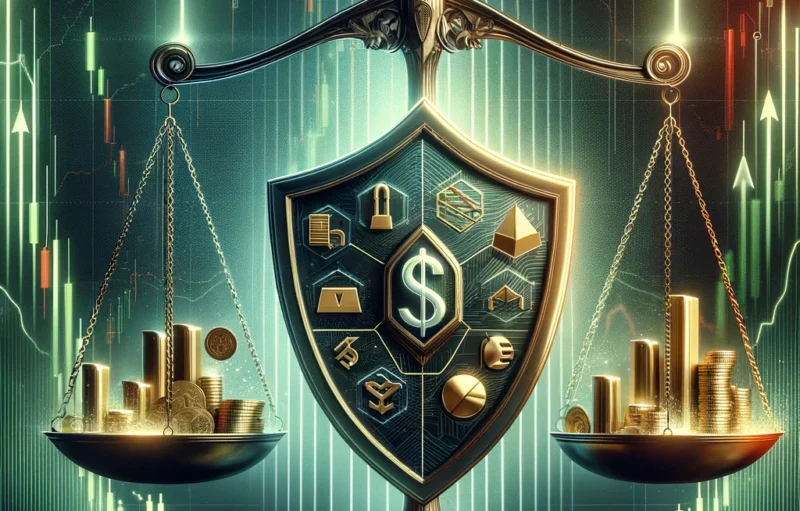Edit and combine the operation panel
1. Click en Operations
The edit regions tool gives users the ability to add, remove and move the different charts and panels that make up BinaryTools. To access these settings go to the trading panel.
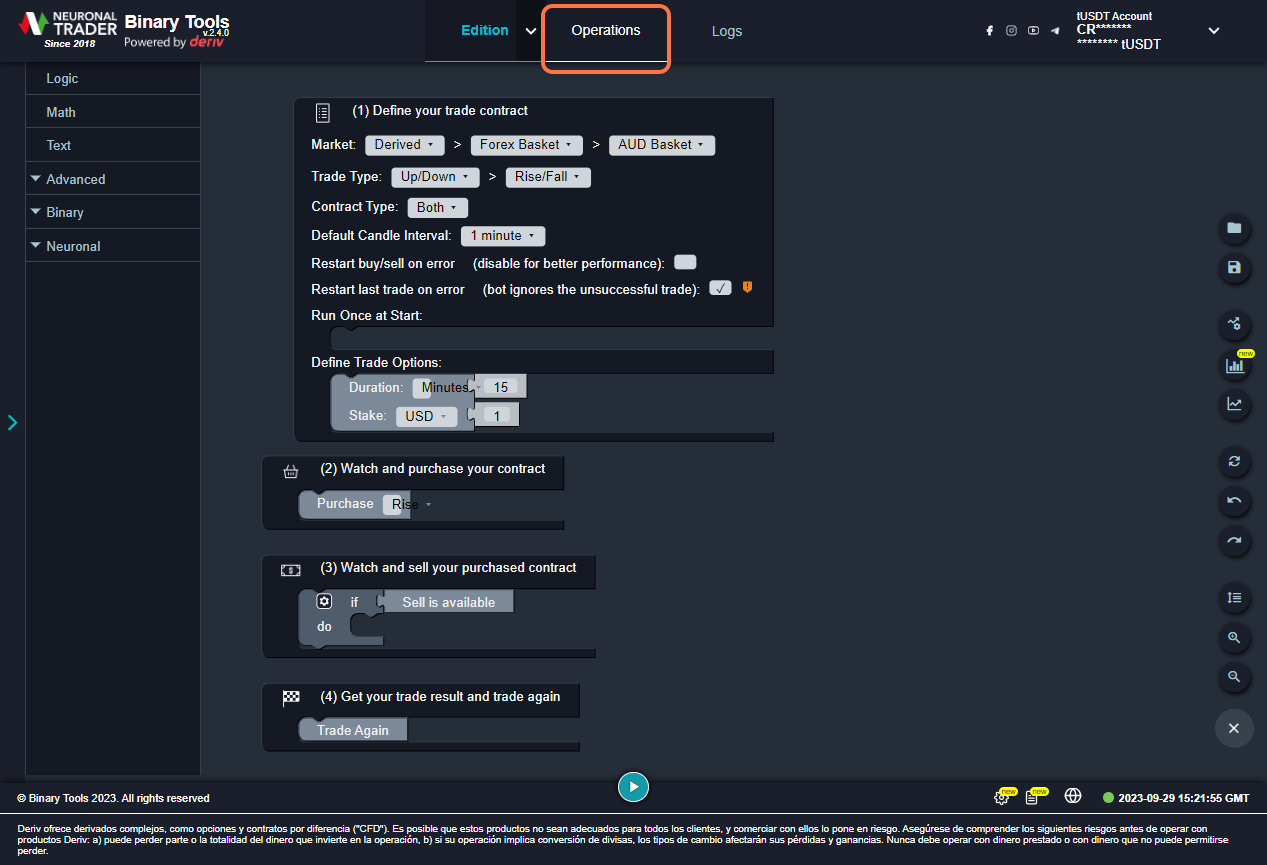
2. Clic en Edit regions…
The Edit regions option is located on the operation toolbar.
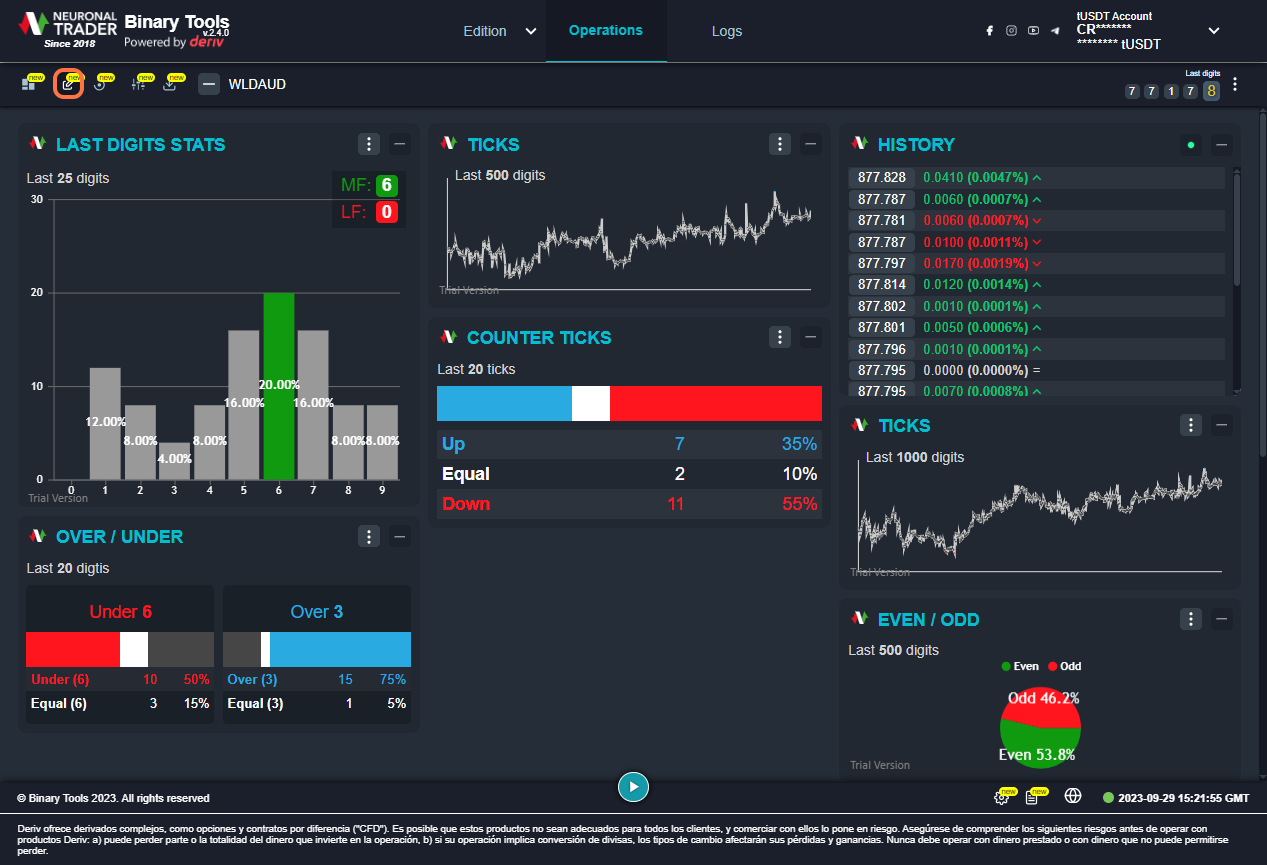
3. Click en Add chart
To add charts, the Add chart icon must be located at the top of each region.
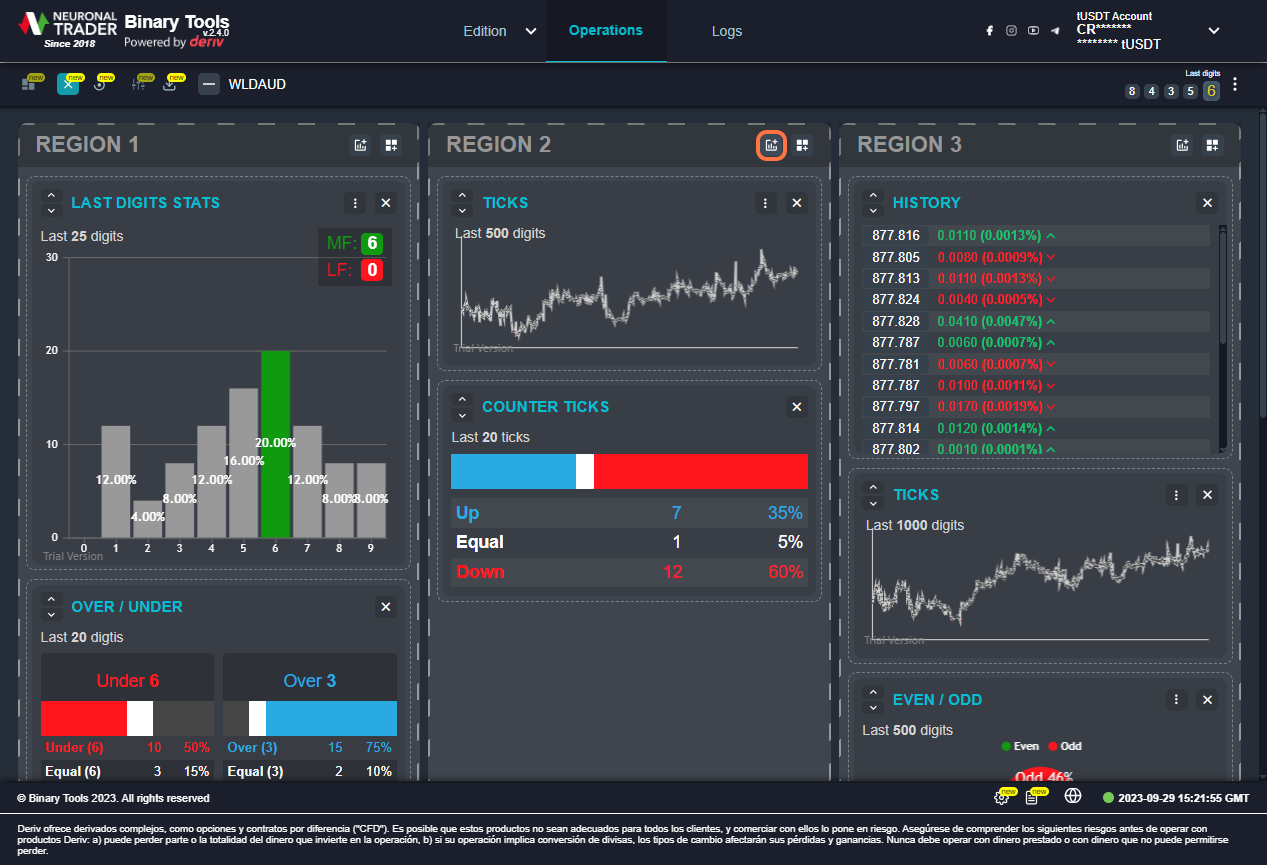
4. Check…
Selecting the Add Chart option displays a sales window with a list of the different charts available.
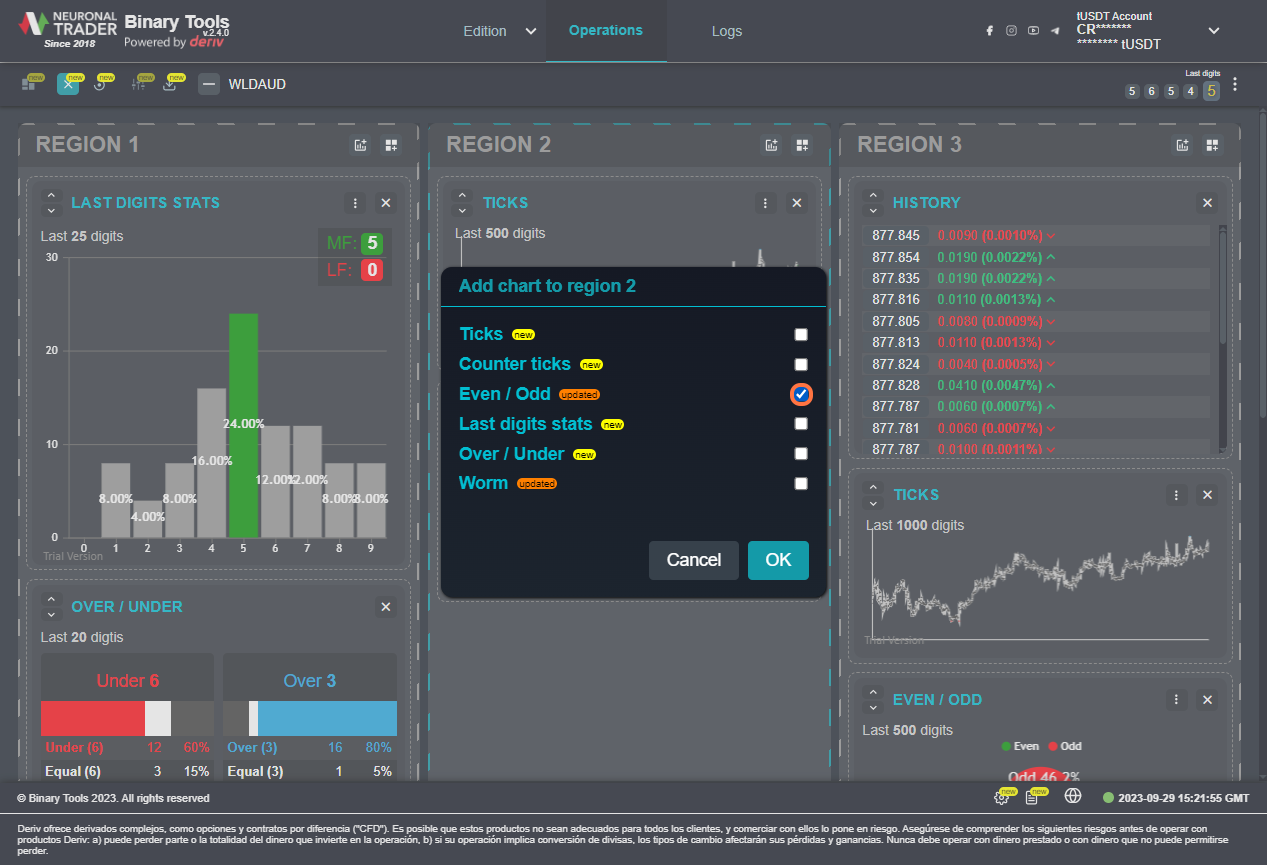
5. Clic en OK
Choose the option that meets your needs and confirm your selection by clicking on the “OK” button.
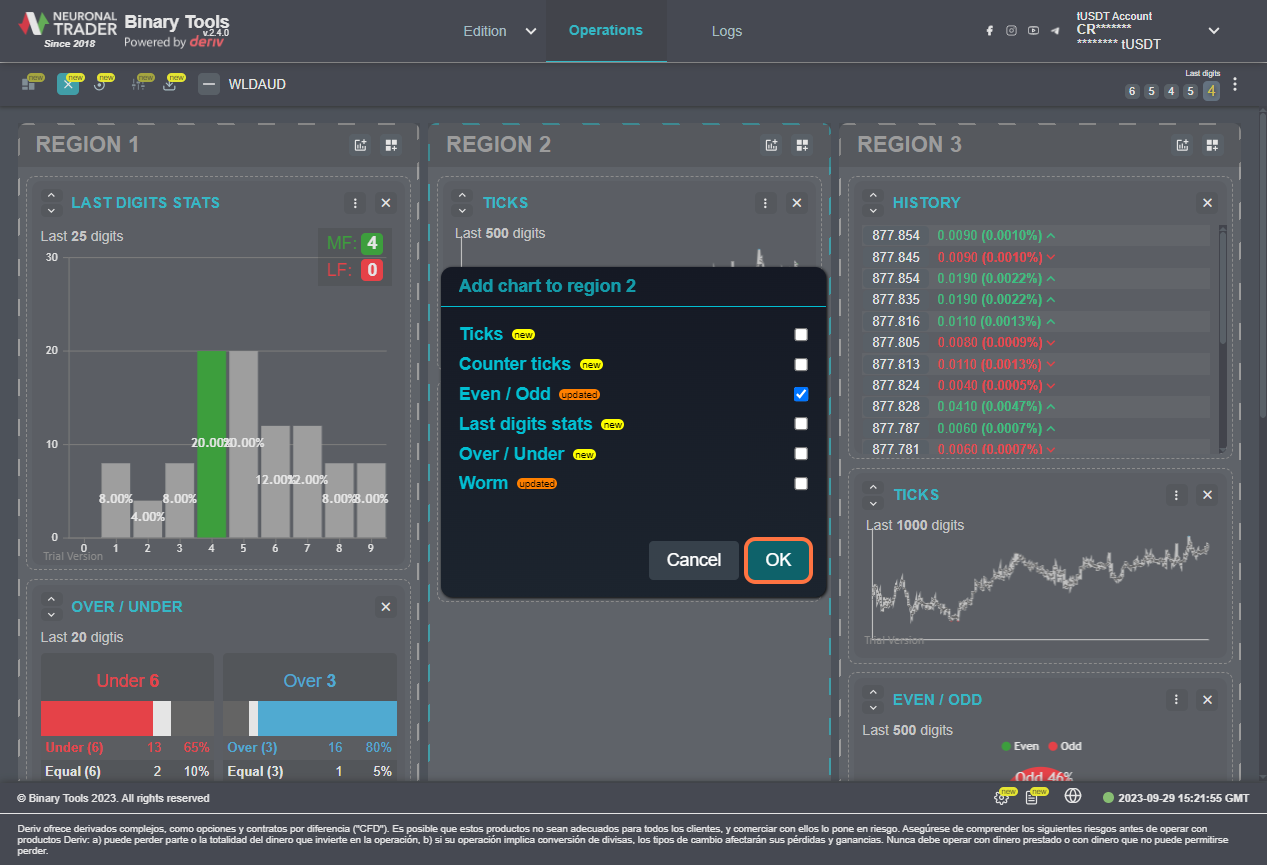
6. Chart limit by region
When trying to add more than 3 charts the following message will be displayed. Being 3 the limit amount of charts per region.

7. Click on Edit mode
Charts added to a region can be removed by clicking on the REMOVE button located at the top of each region.
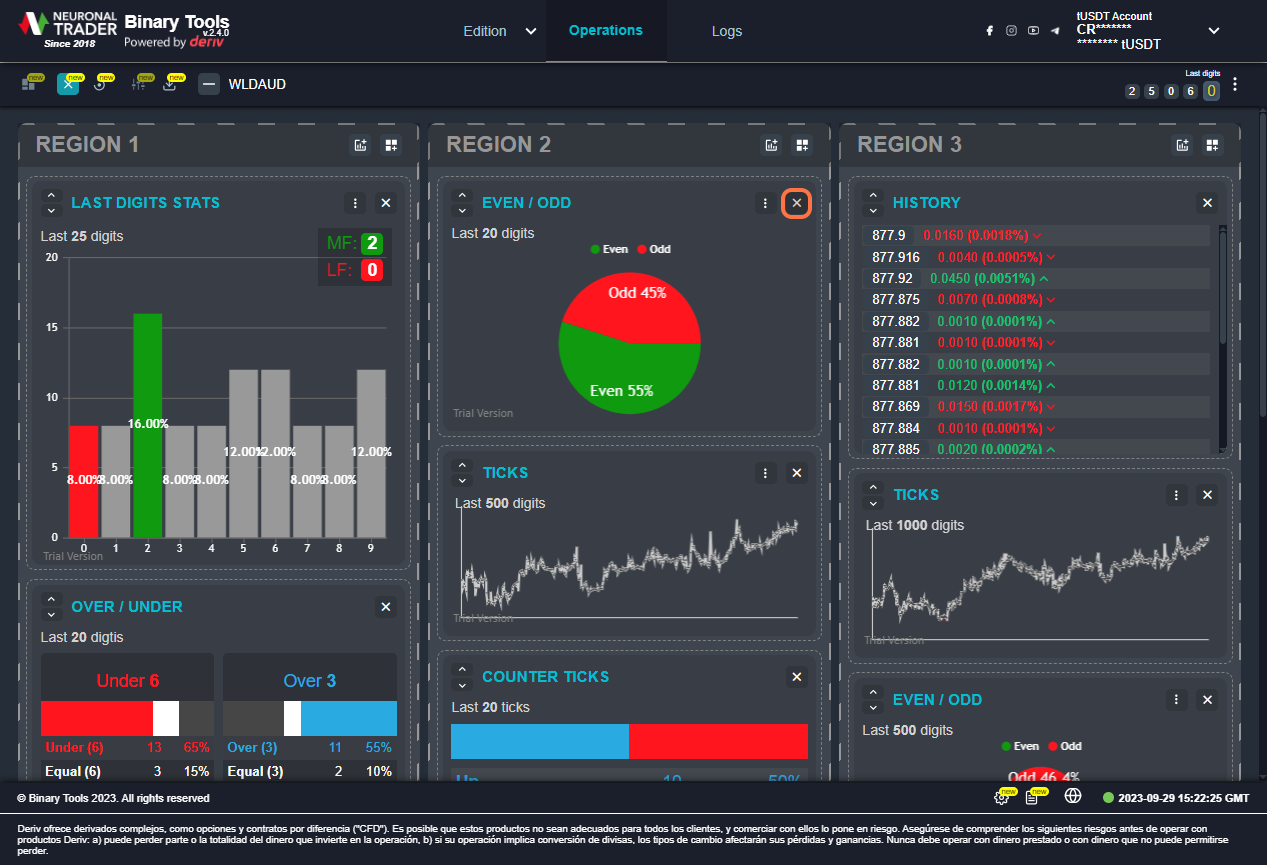
8. Click on Add panel
To add panels, the Add panel icon must be located at the top of each region.
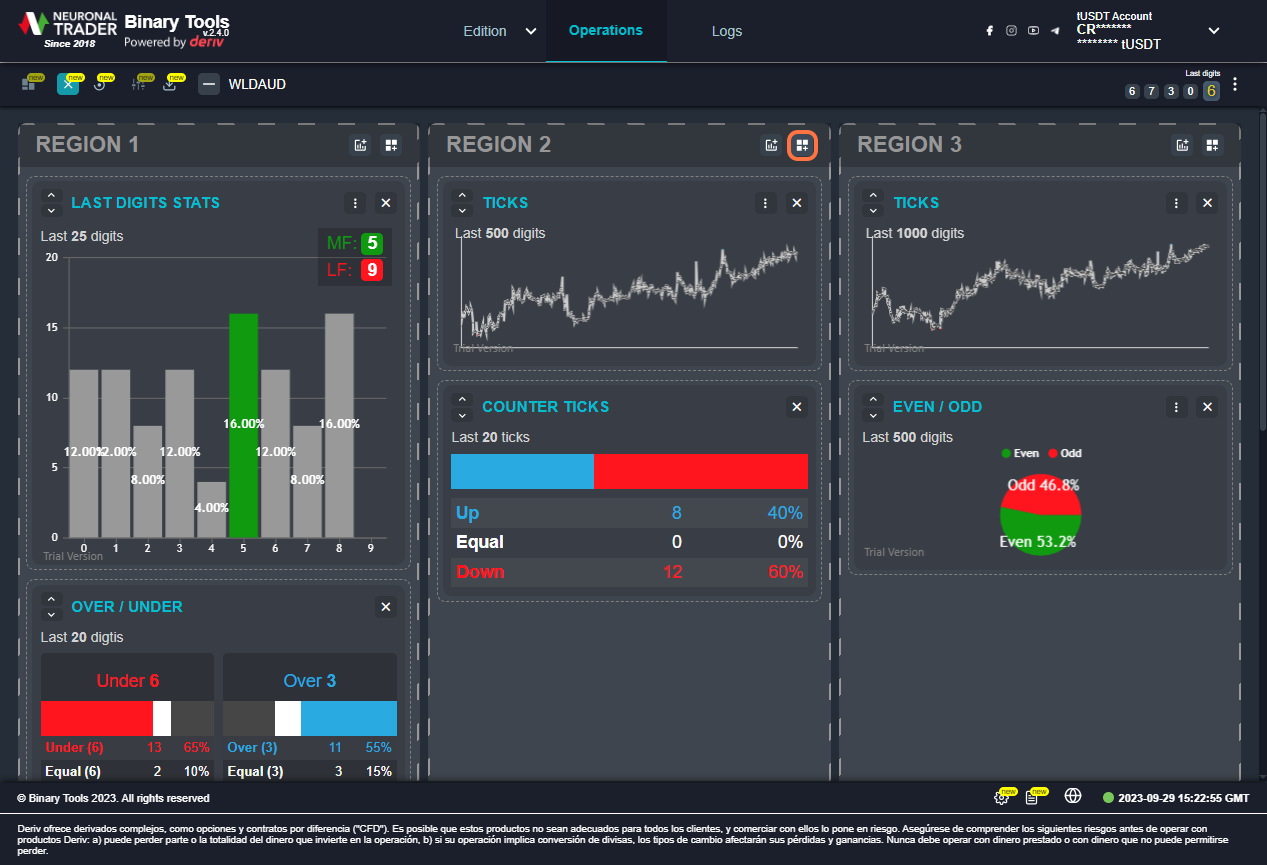
9. Check…
Selecting the Add panel option displays a window with a list of the different panels available.
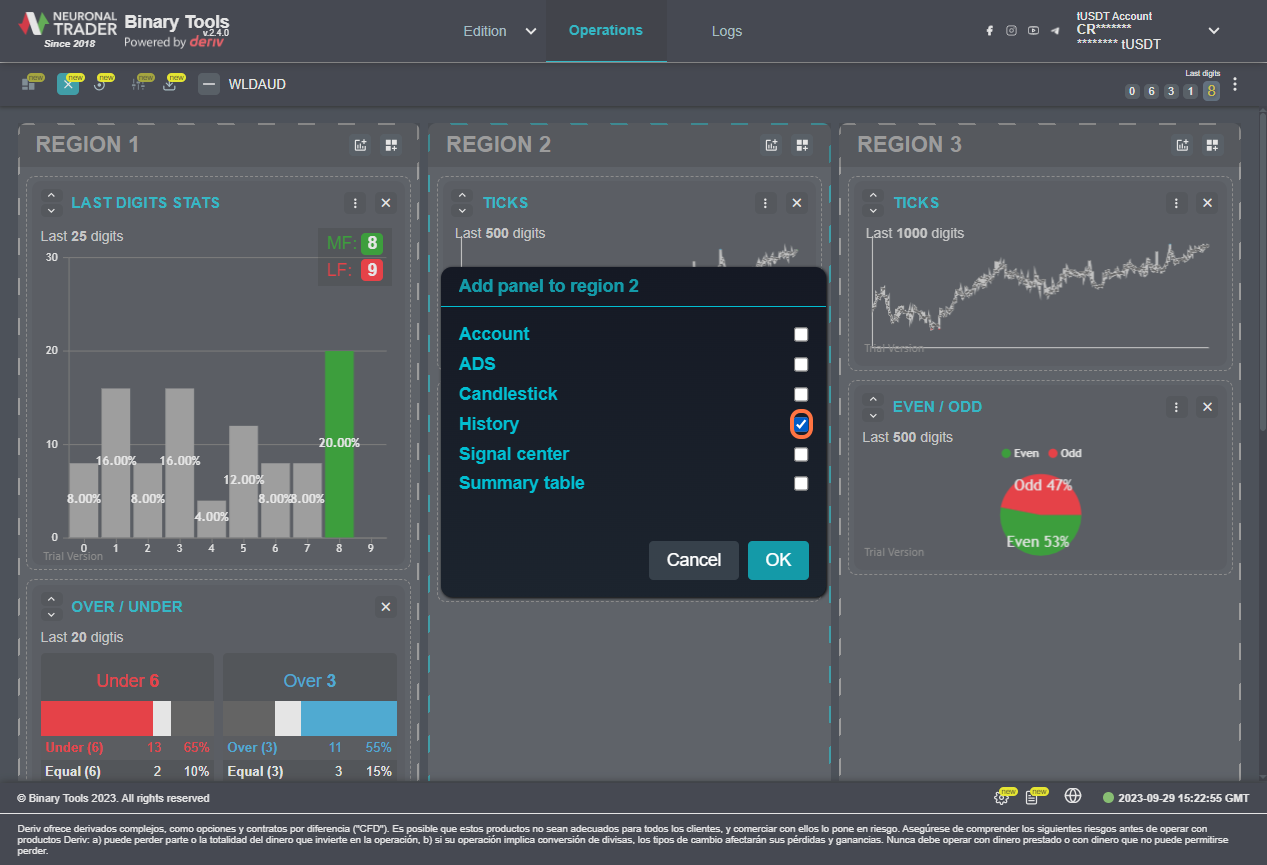
10. Click en OK
Choose the option that meets your needs and confirm your selection by clicking on the “OK” button.
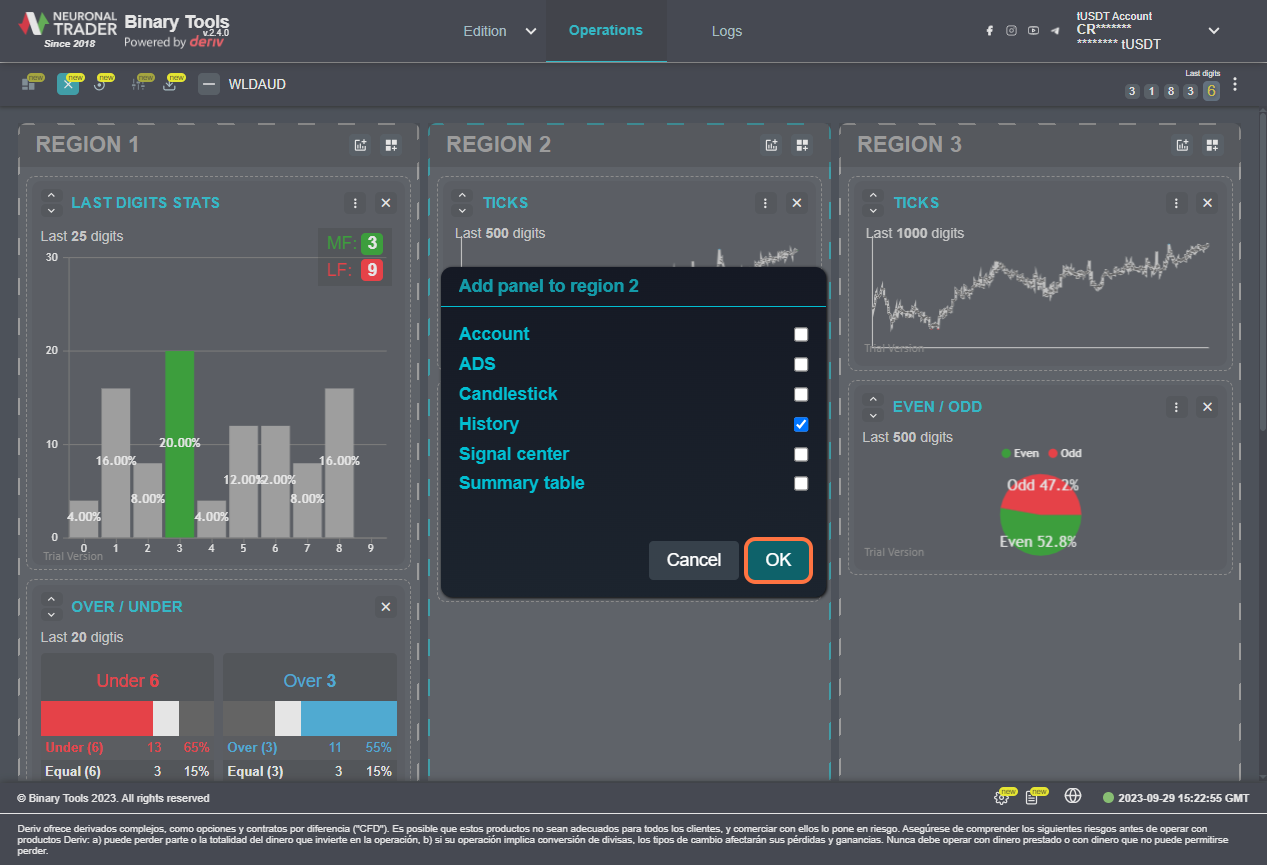
11. Click on Edit Regions
To view the settings made in general, click on the Edit Regions option located in the operations toolbar.
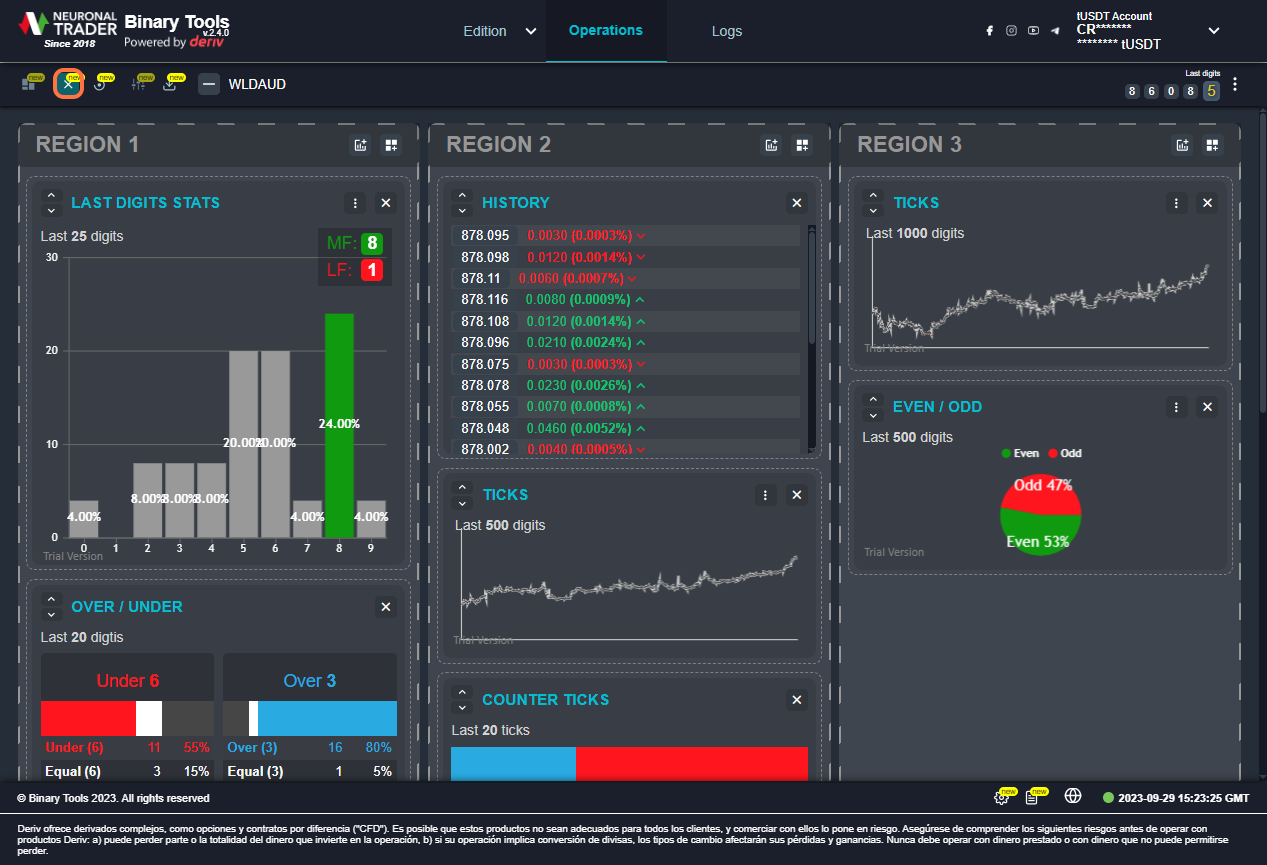
12. that’s all
In this way the changes will be made and you will be able to visualize the operation panel that has been customized to your style.
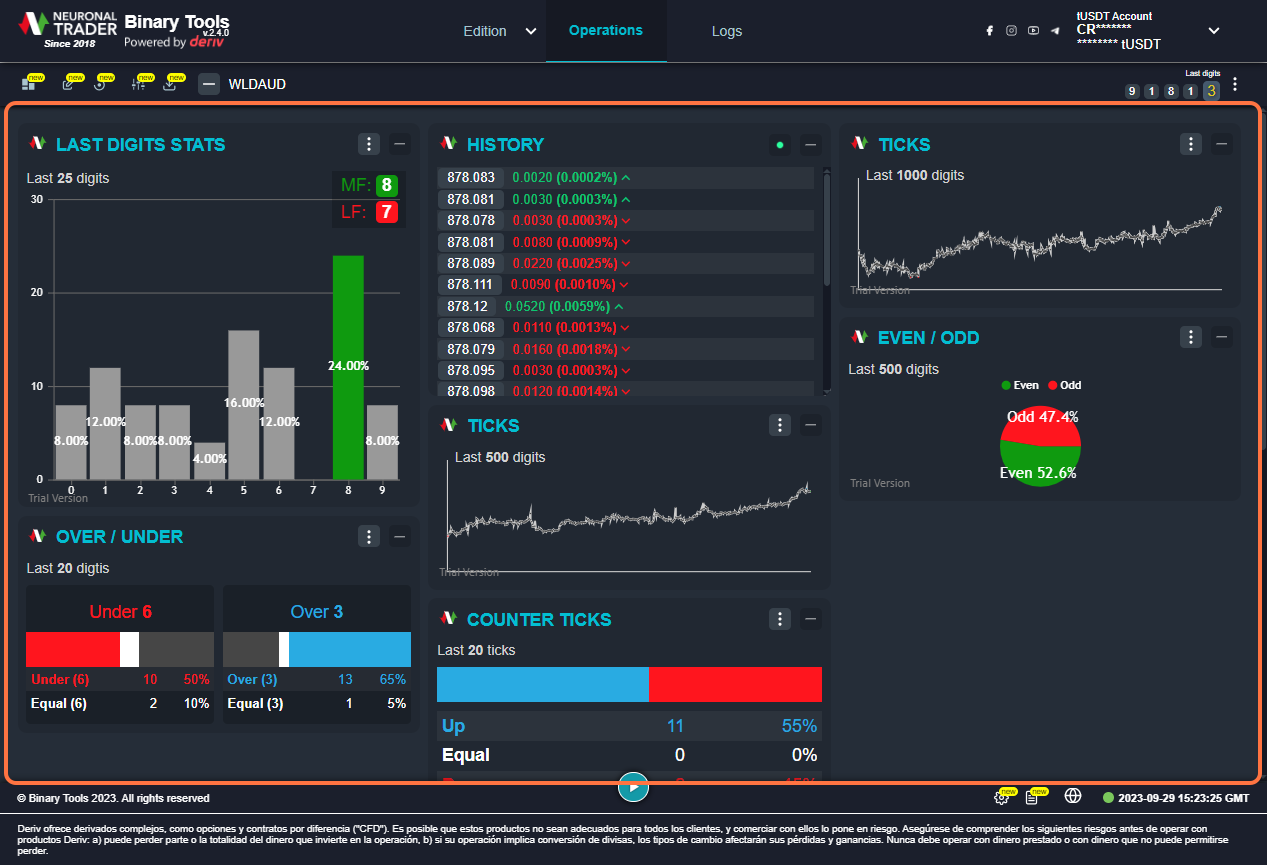
13. Click on Reset regions
To return to the default layaut configuration, select the Reset regions option located in the operations toolbar.
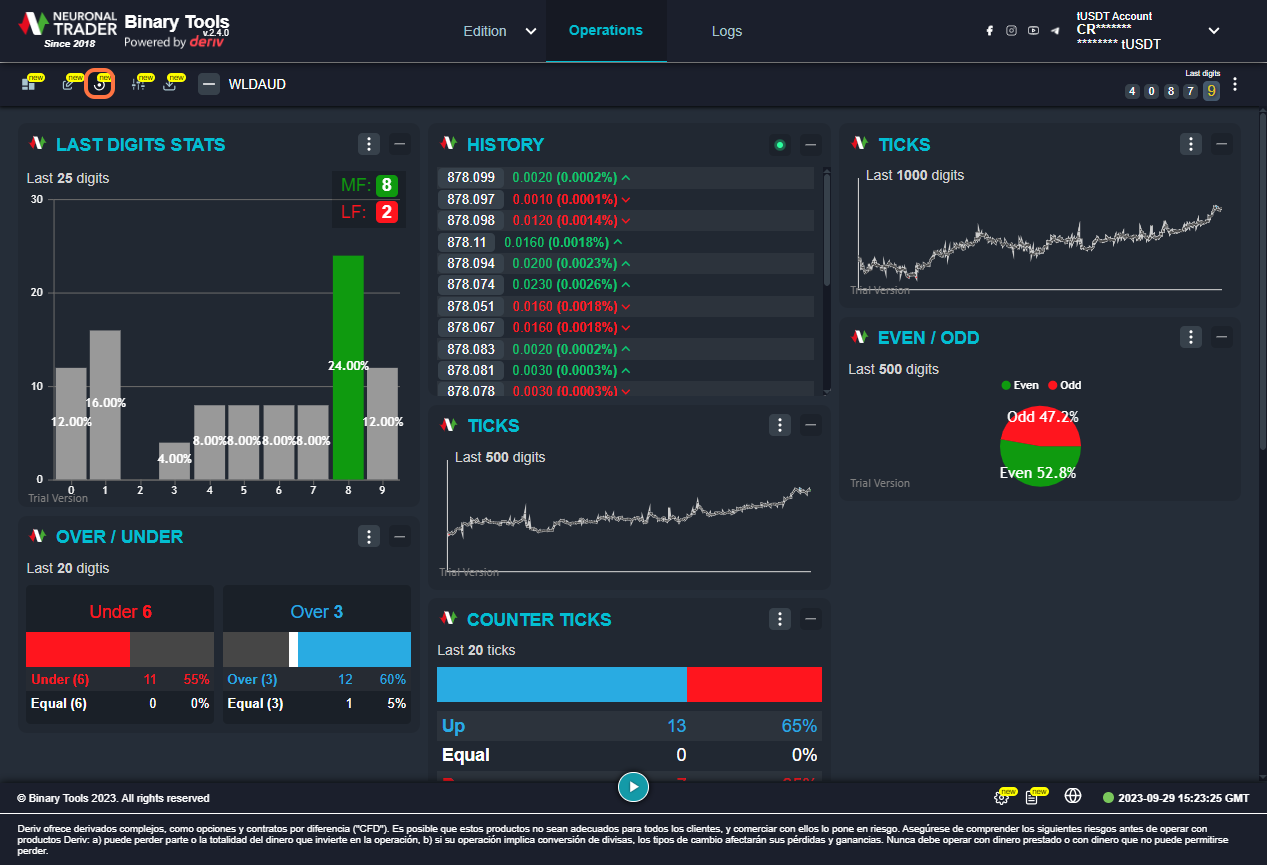
14. Click on Continue
To make these changes, the user must accept what is described in the dialog box.
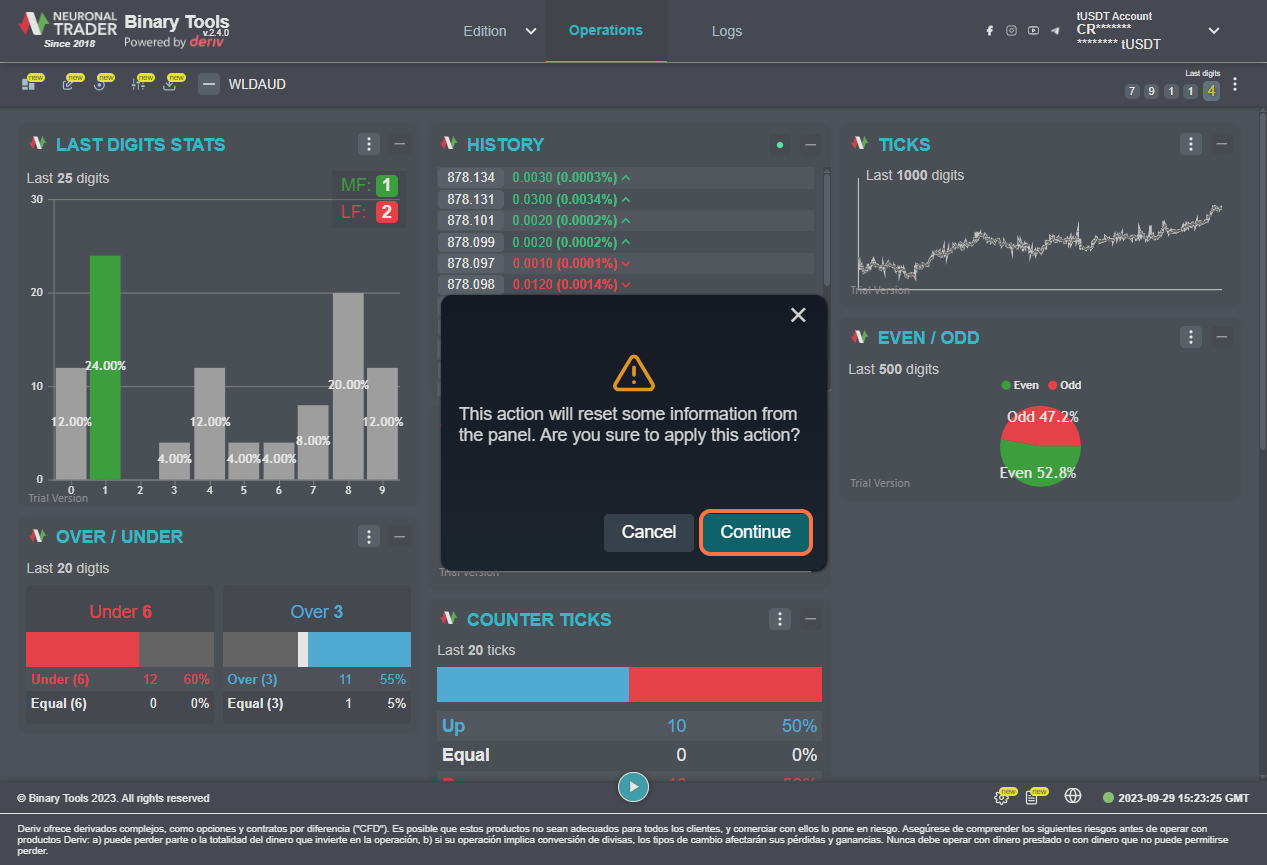
15. Default operations panel.
In this way the changes will be made and you will be able to view the default layout, chart, and panel configuration.
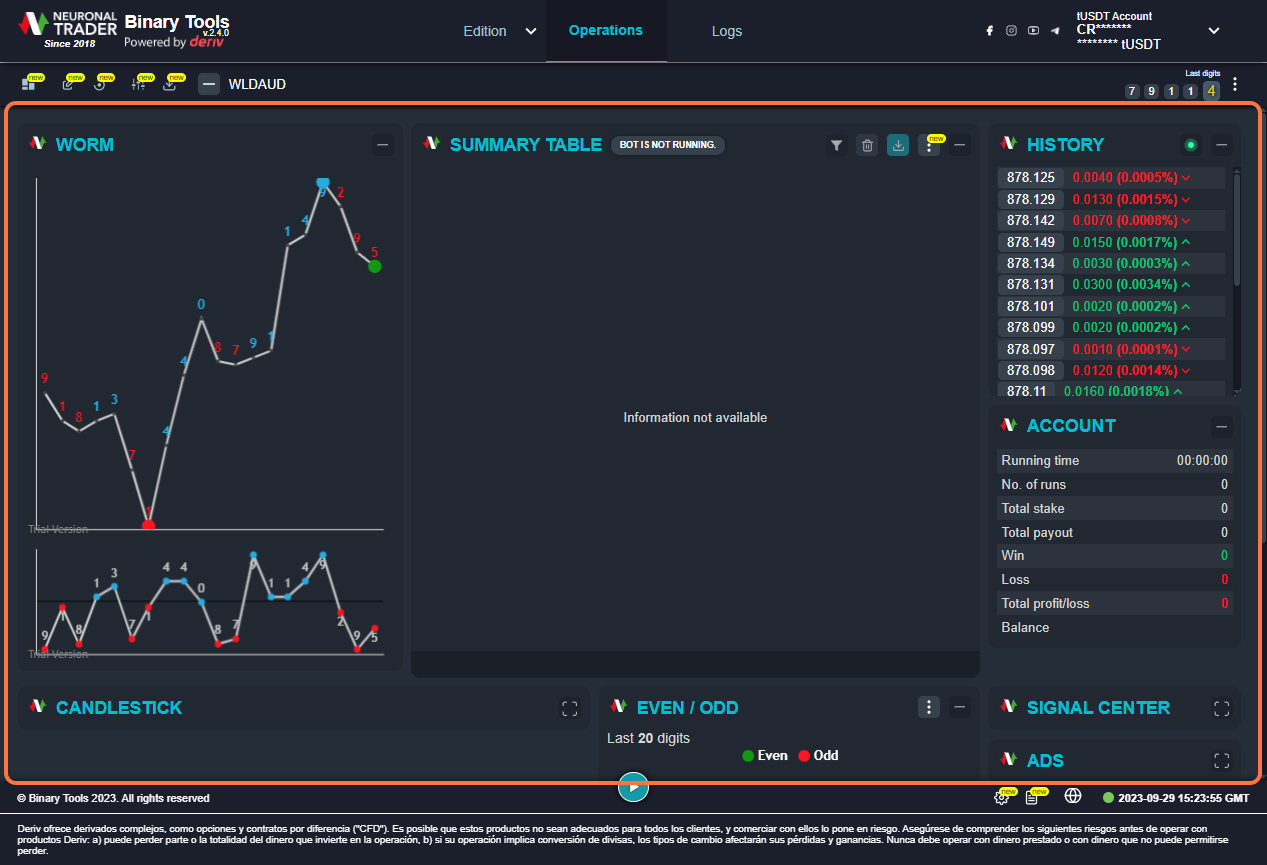
Your opinion is important
As a brand, our mission is to innovate and provide quality products to our community. All the Neuronaltrader team keep working hard to continue adding value to your assets!
If you are part of our community and use Binarytools to automatized your strategy, let us know what do you think about this version. Come into the community and know what others user are talking about Binarytools 2.4
what are you waiting for? Join here!
Important: The information and/or knowledge expressed in this article shouldn’t be taken as investment recommendations or financial advice. All investments and/or actions involve a risk and each person is responsible for researching, educating and analyzing before making an investment decision.